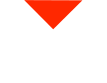Welcome to an exciting exploration of the Einscan HX 3D scanner and its laser mode, which can tackle the challenges of scanning dark or reflective parts without the need for sprays or coatings. In this guide, we’ll walk you through the process and share some handy tips to make your 3D scanning experience even more efficient.
Getting Started
Before we dive into the scanning process, here’s a crucial point to remember: laser mode scanning requires the use of markers. These markers help the scanner accurately locate and map the object you’re scanning. The good news is you have options for where to place these markers. Let’s explore a few of them.
1. Marker Placement on the Object
You can opt to place markers directly on the dark or reflective part you want to scan. While this is an effective method, it might not always be practical, especially if you’re dealing with intricate or valuable objects where adhesives or stickers might be problematic.
2. Use a Flat Surface with Markers
Another clever approach is to use a flat surface with markers placed around it. This surface can be anything you have handy, like a travel case, a Lazy Susan, or any other flat object. By positioning markers on the surface surrounding your part, you simplify the scanning process and save time.
3. Marker Pyramids
If you’re looking for a versatile and user-friendly solution, consider marker pyramids. These small pyramid-shaped markers come with adhesive markers already attached, making it easy to scatter them around your workspace. This method offers great flexibility and prevents the hassle of removing stickers from your parts later.
We offer a range of 3D scanners, including the Einscan HX, on our website at visionminer.com. Whether you’re dealing with small or large parts, dark or reflective materials, or even metal components, we’ve got a scanner to meet your needs.
Scanning a Dark Mold
For our demonstration, we’re scanning a dark mold made of carbon fiber nylon. This material is perfect for various applications like vacuum forming and can withstand high-temperature environments. The challenge here is that a regular structured light scanner would struggle to capture accurate data due to the dark surface. However, with the Einscan HX in laser mode, this is not a problem.
Setting Up the Workspace
Now, let’s get into the nitty-gritty of the scanning process. First, you need to prepare your workspace by placing markers. As mentioned earlier, the choice of markers and their placement depends on your convenience and the specific requirements of your project.
Scanning Process
We recommend starting the scanning process with the Einscan HX software. You’ll need to create a new project group and select the scanning mode that suits your needs. Here, we’ve chosen medium detail with a 0.5-millimeter point spacing, which is generally sufficient for most applications.
Once you’ve set up your workspace and markers, it’s time to initiate the scanning process. The Einscan HX will capture the markers’ positions and gather data from your part. You can move the scanner around your object, ensuring you capture it from different angles. The stereoscopic view of the scanner helps create a comprehensive scan.
Optimizing the Scanned Data
After the initial scan, you might notice that the point cloud data includes more than just your part. This is where optimization comes in. To exclude the unwanted data, you can create a cutting plane to remove any points that don’t belong to your object. This step is essential to prevent unnecessary data from overloading your computer’s memory.
Aligning the Scans
If you’re scanning multiple sides of your object, you’ll need to align these scans together. The Einscan HX makes this process straightforward. Using manual alignment or feature-based alignment, you can precisely align the separate scans to create a unified point cloud of your part.
Creating a Mesh
With the aligned scans, you’re now ready to create a mesh. The software allows you to choose whether you want a watertight or unwatertight mesh. Typically, a watertight mesh is ideal for 3D printing or reverse engineering purposes. You can also control the level of detail in your mesh, depending on your project’s requirements.
Once you’ve generated the mesh, you can save it in various formats, such as STL, OBJ, 3MF, and more, making it compatible with a wide range of 3D printing and modeling software.
What’s Next?
Now that you’ve successfully scanned your dark or reflective part and created a 3D mesh, you can use this data for various applications. It’s particularly useful for reverse engineering, designing new parts, or ensuring precise measurements for any project.
Stay tuned for future videos where we’ll explore advanced techniques, such as using Geomagic Essentials to refine your 3D scan and turn it into a parametric CAD model. If you have specific objects or ideas you’d like to see scanned or have any questions about 3D scanning, feel free to share your thoughts in the comments.
Remember, we offer a wide range of 3D scanners and 3D printers, along with high-quality engineering-grade materials, on our website at visionminer.com. So, if you’re looking to enhance your 3D printing and scanning capabilities, we’re here to assist you.
Thank you for joining us on this 3D scanning journey. Have a great day!