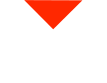Hello, 3D printing enthusiasts! Today, we’re diving into the fascinating world of material profiles on the Funmatte HD 3D printer. Whether you’re printing with standard PLA or high-temperature filaments like HTNCF25, we’ve got you covered. Let’s explore how to customize material profiles for your specific 3D printing needs.
Printing Low-Temperature PLA
First, let’s talk about printing low-temperature materials like PLA using the Funmatte HD, which typically comes with a high-temperature hot end. If you’re wondering how to use this high-temperature hot end for lower-temperature materials, here’s the trick:
- Select “Material” from the menu.
- Choose your material of choice.
- Scroll down and select “Customize.”
- Now, adjust the nozzle temperature to your desired setting. For PLA, set it to 210°C.
- Return to the main menu, and you’re ready to roll.
By following these simple steps, you can effectively use the high-temperature hot end for a wide range of materials, including those with lower printing temperatures like PLA. It’s all about customization!
Creating Custom Profiles for High-Temperature Filaments
For high-temperature materials like HTNCF25, creating custom profiles is just as straightforward. Here’s how you can do it:
- Access the “Materials” menu.
- Choose your material, in this case, HTNCF25.
- Select “Customize” to dive into the settings.
- Adjust the nozzle temperature to around 305°C, set the build plate temperature to 100°C, and the chamber temperature to 90°C. These settings are tailored to high-temperature filaments.
- Consider “Preheat Time” to start heating the printer before printing. This can be especially handy for extended prints. If you prefer manual preheating, you can leave this at zero.
- Further settings include filament diameter, flow rate, retract length, and retract speed. These settings are usually managed through slicing software like Cura, Simplify3D, or Intamsuite.
- Focus on “Maintain Build Plate Temperature” and “Maintain Chamber Temperature.” These settings are crucial for high-temperature materials, ensuring they stay hot even after printing to prevent warping or aid in post-print annealing.
- You can set the “Maintained Temperature Time” based on your needs, from zero hours to a significant duration.
- Finally, save your custom profile as a preset with a descriptive name, like “HTNCF25.”
Your custom material profile is now ready to use whenever you need it. No need to reconfigure settings every time you switch between different materials. Convenience at its finest!
Exploring Endless Possibilities
With these steps, you can seamlessly switch between materials and ensure optimal 3D printing results. This flexibility allows you to experiment with various filaments and discover new possibilities for your 3D printing projects.
At VisionFire, we specialize in high-temperature, high-strength, and chemically resistant materials, along with top-notch printers, tools, and support to help you achieve your 3D printing goals. If you have any questions or need guidance, don’t hesitate to reach out. We’re here to assist you on your 3D printing journey.
For more informative videos and a wealth of information on materials and printers, visit our website. We’re your go-to source for all things 3D printing.
Thank you for joining us in unraveling the mysteries of material profiles and 3D printing. We wish you a fantastic day and look forward to sharing more 3D printing insights with you in the near future. Stay tuned!