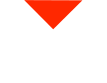Welcome, fellow 3D scanning enthusiasts! Today, we’re diving into the fascinating world of scanning dark objects with the Einscan Pro HD. Dark objects can pose a unique challenge for structured light 3D scanners, unlike laser-based models like the HX. The reason is simple: black objects don’t reflect light back to the scanner’s sensor, making it a bit tricky to capture their 3D data accurately. But fret not; we’ve got a solution for you!
Let’s start with the secret ingredient for scanning dark objects: AE Sub Spray. This specialized spray paint magically dissipates into the air within one to four hours, leaving absolutely no residue behind. It’s a game-changer, and if you need some, you can find it in our store.
In our previous episode, we scanned two objects – one with great success and the other, well, not so much. If you’re new to this process, I recommend checking out that video for the basics. Today, we’re going to focus on a pipe cutting jig to demonstrate the process.
Here’s the setup we’re working with: We have a computer running an i7 7700HQ at 2.8 GHz, equipped with 8GB of RAM. Ideally, you should have 16GB of RAM for optimal performance, but we’ll make it work. We’re also using a GTX 1050 Ti. While a good GPU helps, the heavy lifting is done by the CPU, as it processes all the scan data.
Now, let’s get into the software. We’re going to perform a fixed scan on the turntable, which automates the entire process. The scanner captures data from six different angles, but you can choose anywhere from four to 180 angles, depending on the complexity of the object you’re scanning.
Create a new project group – we’ll call it “Pipe Cut Jig.” For dark object scanning, we won’t be using texture scanning (that’s for color scans). We’ll stick to geometry. Stay subscribed because we’ll discuss global markers in a future video – it’s a fantastic feature!
With our project group set, let’s prepare the object. Since dark objects lack reflectivity, we need to apply AE Sub Spray to coat the object’s surface. An easy way to do this is by using a piece of wire to hang the object. Spray it evenly, making sure to cover every side, edge, and crevice. Your goal is to create a surface that reflects the scanner’s light.
Now, let’s lay the object flat on the turntable. It should appear clear in the camera preview. We’re using the turntable’s coded targets for alignment, but the size of the object can sometimes obstruct them. No worries; we have a solution.
Take the Einscan Pro HD’s included calibration card – it’s inside a neat black velvet carrying case. Fold it in half to create a platform that covers the coded targets on the turntable. This card acts as a base for the object you’re scanning.
But wait, there’s more! Instead of using the turntable coded targets for alignment, let’s switch to feature alignment mode. This feature uses the part’s features to align the scans. Hit “Go,” and the software will perform a verification process to ensure it can detect enough features for alignment. Then, it will scan from six different angles and verify the alignment.
If your object is too large and obstructs the coded targets, you can manually align the scans using feature points. It’s incredibly intuitive and easy. Now, spray the areas that were missed in the first scan, and you’re ready to scan the object again from a different orientation.
If you encounter issues like the spray wearing off during the scanning process, there’s a simple fix. Just touch up the affected areas and rescan the object.
After the scans are complete, it’s time to align them in the software. Einscan Pro HD makes this process straightforward. The software’s alignment tool is intuitive and makes sure your scans are properly aligned, even if you scanned from different angles. Just select corresponding points and let the software do the work.
Once the alignment is complete, you’ll have a watertight, fully solid meshed model of your object. You can export this model as an STL, OBJ, or any other compatible format for your 3D printing or CAD software.
And there you have it – a seamless workflow for scanning dark objects with the Einscan Pro HD. It’s a fantastic solution for quickly capturing 3D data, whether you’re reverse engineering, recreating parts, or conducting quality control.
If you found this video helpful or have any questions, please leave a comment below. Tell us about your 3D scanning experiences or what you’d like to scan next. Don’t forget to subscribe to stay updated with more 3D scanning tips and technology.
Thanks for joining us today, and have a productive day filled with 3D scanning adventures. See you in the next video!