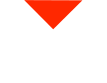Welcome, 3D printing enthusiasts! Today, we’re diving into the most exciting part of our how-to series: creating your very first 3D part. The best part? We’re making it easy, fun, and practical. No more waiting for trips to the hardware store or online orders for that elusive little nut or bolt. We’re about to show you how to 3D print a replacement part using PEEK, a high-performance thermoplastic known for its strength and durability.
The Scenario
Picture this: you’re working on a project, you need an M8 nut, and, alas, you can’t find one. The hardware store is closed, and you don’t want to wait. This is where 3D printing swoops in to save the day. We’re going to create an M8 nut from PEEK that’s as strong as steel, and we won’t have to delay our project by a single day. Let’s get started!
Step 1: Prepare Your 3D Model
The first step is to design the 3D model of the M8 nut. You can use software like Tinkercad, Fusion 360, or any other 3D modeling tool of your choice. Once your model is ready, save it as an STL file, which is the standard file format for 3D printing.
Step 2: Load the Model
Next, load your STL file onto the SD card that came with your 3D printer. This card will act as the bridge between your computer and the 3D printer. Insert the SD card into your printer to access the model.
Step 3: Preheat the Printer
Before you start printing, it’s crucial to prepare the printer. In this case, we’re using a high-temperature material like PEEK. We’ve preheated the printer’s chamber to 90 degrees Celsius and are gradually increasing the nozzle and print bed temperatures to the desired levels. This ensures that the material adheres properly and maintains its strength.
Step 4: Initiate Printing
Now comes the exciting part. On your 3D printer’s screen, navigate to the print menu and select your M8 nut model. Confirm your settings and hit “Continue.” The printer will start the heating process, and then it’s off to the races!
Protip: Be ready to manually guide the filament as it’s first extruded to prevent any potential issues.
Step 5: Monitor the Print
Keep an eye on the first layer, which should include a brim or skirt to ensure proper adhesion. If all looks good, you can step back and let the printer do its thing. Our M8 nut takes about 22 minutes to complete.
Step 6: Retrieve Your Part
Once the print is finished, the printer will maintain the chamber at 90 degrees Celsius and the build plate at 160 degrees Celsius. This prevents the part from cooling and adhering to the glass. Carefully remove the part by following these simple steps:
- Unlock and remove the printer’s top cover.
- Release any latches holding the printed part.
- Carefully lift the part from the build plate. If it’s stuck, gently use a tool to help lift it off.
And voilà! You have your M8 nut, created in no time. But wait, we’re not done just yet. To further strengthen the part, consider an annealing process. We’ll have a separate video on that soon.
Keep the 3D Printing Adventure Alive
We’ve done our best to make this how-to series as easy and enjoyable as possible to help you kickstart your 3D printing journey. Your support and enthusiasm have been amazing, and it’s our pleasure to give back. If you found this series helpful, please show your love by giving us a thumbs up and hitting that subscribe button. More exciting videos are on the way as we continue this series and explore ways to enhance your 3D printing experience.
Thank you for being part of this adventure. Have an outstanding day, and stay tuned for our upcoming videos!