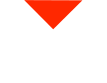Hey there, fellow 3D printing enthusiasts! It’s Cole from Vision Miner, and today I’m going to walk you through the essential process of loading and unloading filament on your 3D printer. Whether you’re a seasoned pro or just getting started, this guide will help ensure your printing runs like a well-oiled machine.
Choosing Your Material
The first step in the process is choosing the material you’ll be printing with. This can be done from the main screen of your 3D printer. For some jobs, using a custom material profile is necessary, allowing your printer to preheat as needed.
Now, let’s dive into the two methods for loading and unloading filament:
Method 1: Material Load Material
The ‘Material Load Material’ method is straightforward and recommended for those who prefer the printer to handle most of the work. Here’s how it’s done:
- Load the filament onto the spool holder, making sure the filament is towards the back of the machine. This orientation is essential for the filament run-out detector to function correctly.
- Feed the filament through the tube until it comes out of the PTFE tubing.
- Trim the end of the filament to ensure it’s sharp, not flat. This helps with smoother penetration.
- Depress the filament gear lever until you feel the filament being pinched, and insert the PTFE tubing into its designated hole.
- Access the ‘Material Load Material’ option on your 3D printer.
- Follow the on-screen prompts to insert the filament through the guide tube and into the extruder motor. The printer will then heat up to the specified temperature for your chosen material profile.
- Once heated, the printer will automatically extrude a small amount of filament, confirming that the loading process is complete.
- You’re now ready to start printing your part!
Method 2: Axis Extruder
If you prefer more manual control over the filament loading process, the ‘Axis Extruder’ method is a great choice. Here’s how it works:
- Choose ‘Axis Extruder’ on your 3D printer.
- This method moves the nozzle to the middle of the bed and heats it to the specified temperature. It allows for manual control of feeding and extruding filament.
- Depress the lever and gently insert the filament into the extruder motor, ensuring it reaches the hotend.
- Use the printer’s controls, either the buttons or the knob, to move the extruder and feed the filament in or out. This method is quicker and gives you more control over the process.
Why Unloading Filament Matters
While loading filament is a common procedure, unloading filament can be equally important, especially when changing materials. Here’s how to do it:
- Instead of using the ‘Material Unload Material’ method, consider using ‘Axis Extruder’ for faster and more efficient unloading.
- Get the nozzle up to temperature, allowing you to push the filament manually through the extruder.
- Push the filament up a little at a time using the extruder’s buttons or knob. This gradual process ensures that the filament cools and takes all of it with it as it’s pulled out.
- Once you’ve pushed it up a bit, you can gently pull the filament out when it cools.
This method prevents leaving molten filament residue at the bottom of the nozzle, which can lead to clogs and other issues, especially when switching to high-temperature materials like PEEK.
So, whether you prefer ‘Material Load Material’ for loading or ‘Axis Extruder’ for more manual control, mastering these techniques is key to successful 3D printing. If you have any questions or need further assistance, don’t hesitate to reach out.
Get in Touch
We’re here to help! Vision Miner is located in sunny Southern California. Feel free to contact us via email at contact@visionminer.com or give us a call at 833-774-6863. We’re always ready to assist you in your 3D printing journey.
Thanks for tuning in, and remember, smooth filament loading and unloading pave the way for a seamless 3D printing experience. Stay positive, and we’ll see you in the next video!