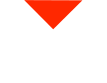If you’re using the FunMatte Pro 410 3D printer and need to unload filament, you’re in the right place. Unloading filament is a straightforward process, and we’ll guide you through it step by step. Let’s get started!
Step 1: Access the Material Menu
Locate the material menu on your FunMatte Pro 410. You’ll see a tab on the right labeled “Material.” Click on it to access the material settings.
Step 2: Choose the Filament Side
Determine from which side you want to unload the filament, whether it’s the left or the right side. For this guide, we’ll assume you’re unloading from the left side. Click on the corresponding filament option.
Step 3: Initiate Unloading
Once you’ve selected the appropriate side, you’ll see the filament option listed. In this case, it’s “PPSU.” Click on “Unload” to start the unloading process.
Step 4: Prepare for Unloading
Before you proceed, ensure that the 3D printer’s build chamber and build plate are clear. Make sure there are no obstructions in the filament path.
Step 5: Heat Up the Printer
Press “Next,” and the 3D printer will start the heating process. It will reach the appropriate temperature for unloading the filament. This step is crucial to ensure a smooth unloading process.
Step 6: Remove the Filament Spool
While the printer is heating up, it’s a good idea to take the filament spool off its holder. When the unloading process begins, the filament will be pulled back, and you’ll need to manually wind it back onto the spool. This step will make that process much easier.
Step 7: Unload the Filament
Once the printer reaches the correct temperature, the unloading process will begin. You’ll see the filament being pulled back. Use the filament level or pull it manually to speed up the unloading process. Wind the filament back onto the spool as it comes out of the printer.
And that’s it! You’ve successfully unloaded the filament from your FunMatte Pro 410 3D printer. You’re now ready to load a new filament or perform any necessary maintenance. If you found this guide helpful, please like and subscribe for more 3D printing tips and tutorials. If you have any questions or need further assistance, feel free to reach out. Happy 3D printing!