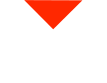If you’re using the FunMatte Pro 410 3D printer and need to load filament, you’re in the right place. Loading filament is a straightforward process, and we’ll guide you through it step by step. Let’s get started!
Step 1: Prepare the Filament
Before you begin, ensure you have the filament you want to load. Make sure to use the appropriate filament for the left or right extruder, depending on your setup. For example, if you’re using the left compartment, load the filament for the left extruder.
Step 2: Insert the Filament
Insert the filament into the designated extruder. You should feed the filament about six inches into the extruder, ensuring it goes just past the gear mechanism. This will help the printer grip the filament securely.
Step 3: Select Filament Type
On the printer’s screen, choose the correct filament type that matches the one you’re loading. For example, if you’re loading PPSU filament, select “PPSU.” This step ensures that the printer uses the right temperature settings for your filament.
Step 4: Choose Extruder Side
Now, you need to specify which extruder side you’re loading the filament into. If it’s the right extruder, select “Right.” If it’s the left one, choose “Left.”
Step 5: Initiate Loading
With the filament type and extruder side selected, click the “Load” option on the screen. Before proceeding, double-check that the filament path is clear, and there are no obstructions in the build plate area.
Step 6: Heating Process
Once you press “Next” to begin the loading process, the 3D printer will start heating up. It will reach the appropriate temperature for your specific filament. In this case, we’ve set the temperature to 390°F (or your preferred temperature).
Step 7: Filament Loading
After the printer reaches the target temperature, press “Next” to start the loading process. The filament will be pulled from the extruder through the system and up to the top of the chamber. This process typically takes about 60 seconds.
Step 8: Loading Completion
Once you see the filament emerging from the nozzle, you’ll know that the loading process is successful. You can choose to wait for the timer to finish or simply click “Finish” when the process is done.
And that’s it! You’ve successfully loaded filament onto your FunMatte Pro 410 3D printer. You’re now ready to start your 3D printing projects. If you found this guide helpful, please like and subscribe for more 3D printing tips and tutorials. If you have any questions or need further assistance, feel free to reach out. Happy 3D printing!