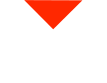Unlock the full potential of the FreeScan Combo+ with its infrared scanning mode, perfect for capturing intricate organic shapes. Whether you’re scanning antlers or other complex objects, this guide will walk you through the process of creating accurate 3D models ready for printing or reverse engineering.
Why Use Infrared Scanning for Organic Shapes?
Infrared scanning is an excellent choice for capturing detailed, organic shapes without the need for physical markers. For example, scanning delicate objects like antlers—often requested by our customers—requires a non-invasive, accurate approach. Using the FreeScan Combo+’s geometry alignment feature ensures that the object’s unique contours are preserved without adding any markers.
Setting Up the FreeScan Combo for Infrared Mode
Before diving into the scan, ensure that your FreeScan Combo+ is properly calibrated. When starting a new project, always save it in a designated folder with a clear file name to avoid losing important scan data.
The FreeScan Combo+ offers options for both portrait and object scanning. For this guide, we’re focusing on object mode—ideal for medium-sized objects like antlers, which fall into the 200-400mm range. Adjust the scanning parameters such as resolution (0.5mm for this demo) and working distance (160-350mm), which defines the area the scanner covers while picking up data.
Executing the Scan
With the parameters set, initiate the scan. The FreeScan Combo Plus does a fantastic job of capturing fine details, even with complex geometries like antlers. While scanning, it’s essential to adjust the orientation of the scanner to ensure comprehensive data collection. For instance, flipping the object mid-scan allows the scanner to pick up areas that were previously hidden, ensuring a complete model.
In cases where you lose tracking, simply return to a previously captured section and re-align. This ensures the scan remains consistent even with highly detailed or irregular objects.
Cleaning Up and Aligning Multiple Scans
Once the scan is complete, it’s time to clean up the data using tools like cutting planes and the connected domain tool to remove any unnecessary elements from the scan. If you’ve taken multiple scans to cover different angles of the object, you can align them using the automatic alignment feature. For objects with highly distinctive geometries, automatic alignment usually works seamlessly.
Generating a Watertight Model for 3D Printing
After aligning your scans, the next step is generating a watertight mesh. This is crucial for 3D printing, as the model needs to be completely sealed with no holes or gaps. The FreeScan Combo Plus allows you to create a watertight model in formats like STL, OBJ, or 3MF—ready for use in 3D printing or reverse engineering software.
Applying standard smoothing and simplification to the mesh can help clean up any rough edges, ensuring a polished final product. Once the mesh is complete, it’s ready for slicing and printing.
Conclusion
The FreeScan Combo Plus offers a powerful infrared scanning mode ideal for capturing intricate organic shapes like antlers. By following the right steps—setting up your project, adjusting scanning parameters, cleaning up your data, and generating a watertight mesh—you can create detailed, high-quality 3D models for printing or reverse engineering.
If you’re looking to scan complex objects or need advice on choosing the right scanner for your needs, feel free to reach out for expert consultation. At Vision Miner, we offer a wide range of 3D scanners and printing solutions for various industries. Contact us today to learn more!