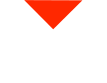3D printing enthusiasts, you’re in for a treat! We’re about to dive into the innovative user interface of the Funmat Pro 410, a game-changer in the world of 3D printing.
Modern Interface for a New Era
One common complaint in the 3D printing community has been the clunky and dated interfaces found on many machines. The Funmat Pro 410 by INTAMPSIS, however, takes things to the next level with its cutting-edge user interface. It’s like having a mini-computer built right into your 3D printer, offering a wide range of features and functions that you won’t find on other models.
Top Bar Functions
Let’s start our tour with the top bar of the interface. At the very top, you’ll find the printer’s logo. To the left, there’s a small lock symbol, which is used to secure the top door. Tap it to lock or unlock the door with ease. On the right side of the logo, you’ll see the webcam button. Click this to access the built-in high-quality webcam, providing a real-time view of your 3D printing process.
Connectivity and Error Management
Moving to the right, you’ll find connectivity settings. Here, you can manage your internet connections, whether it’s via a cable or Wi-Fi. You can also set up remote IP access for controlling your printer from a distance. In case of any errors during the printing process, the next icon is for error reporting. It displays error codes, which can help diagnose and resolve issues. It’s a valuable tool for troubleshooting.
Drive Settings
Further to the right, you’ll notice drive settings. It typically shows “udisk,” indicating USB disk usage, but you can choose between other drive options like SD card, FTP, and flash memory. The USB disk option is commonly favored for its reliability and convenience.
Lock and Splash Screen
In the top right corner, there’s a lock button. Tapping it locks the screen and displays the time and date along with a stylish splash screen. It’s a handy feature.
Printing Progress
Now, let’s explore the primary part of the interface, the print menu. At the top, you can see details about the current file, selected materials, and a progress bar that shows the completion status of your print, along with the estimated time left.
Axis Control
Next, we have the axis menu, a favorite feature for many users. It provides easy control over the printer’s movements, allowing you to adjust the position of the head and bed with various step sizes. This feature simplifies tasks that were once tedious on older machines.
Material Management
In the material menu, you can manage various material settings. You can select from pre-defined materials or create custom ones with specific temperature and flow rate settings. This user-friendly system makes switching between materials a breeze.
System Information and Settings
The system menu offers vital information about your printer, including software and firmware versions. You can also adjust settings like Wi-Fi, developer mode, and more. It’s a comprehensive control center for your 3D printer.
Enhanced Filament Library
In the filament library, you can access detailed information on different materials, making it easier to select and configure the right settings for your prints. This feature streamlines the printing process and helps you optimize results.
The Funmat Pro 410’s user interface isn’t just about a pretty face. It’s a powerful tool that simplifies your 3D printing experience. It’s a significant step up from older, less intuitive interfaces, making your 3D printing projects more enjoyable and efficient.
If you’re considering this high-temperature 3D printer, you can find it on our website. We also offer a range of resources and accessories to help you succeed in the world of 3D printing. Don’t hesitate to ask us any questions you might have; we’re here to assist you on your 3D printing journey.
Thank you for joining us on this exploration of the Funmat Pro 410 user interface. If you have any questions or would like more in-depth tutorials on specific features, please leave your comments below. We’re enthusiastic about helping you on your 3D printing adventure. Don’t forget to like and subscribe to stay updated with the latest in 3D printing technology and techniques.