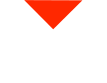Welcome back, 3D printing enthusiasts! Today, we’re diving into the world of USB cameras and how they can level up your 3D printing experience. USB cameras offer a way to monitor your prints, but there are a few things you should know. Let’s explore the possibilities.
Understanding the USB Camera
You may have noticed a handy little USB camera while exploring your 3D printer. It’s an intriguing addition that can provide a live view of your prints. However, before you get too excited, there are some important details you should be aware of.
Step 1: Unplug and Restart
The first thing to do is unplug the USB cable attached to the camera. This action will cause your 3D printer to restart. Don’t worry; that’s perfectly normal. For all practical purposes, you can act as if the camera was never there. Unfortunately, the support for this camera is limited, and there’s a good reason for that.
Information Card
If you’re feeling adventurous and want to give the USB camera a shot, you’ll find an information card that came with your printer. This card might offer some guidance on how to set it up, but it’s not a straightforward process.
Consider the Alternatives: OctoPrint
We highly recommend exploring alternative solutions, such as OctoPrint. OctoPrint is a game-changer in the world of 3D printing monitoring. It uses the USB port on the side of your 3D printer and runs on a dedicated Raspberry Pi, featuring a custom operating system designed to monitor your prints remotely.
What’s remarkable about OctoPrint is that the entire device’s processing power is dedicated to efficiently feeding your printer with print data and storing video footage of your printer and the ongoing prints. It’s a reliable and powerful alternative for remote print monitoring.
Remote Monitoring with OctoPrint
If your 3D printer uses the Marlin firmware, you’re in luck because OctoPrint is compatible with it. The OctoPrint setup is straightforward and user-friendly. It allows you to monitor your prints from anywhere in the world. Whether you’re in Portugal checking on your prints in Irvine, California, or anywhere else, OctoPrint makes it possible with just a few taps on your phone.
OctoPrint is an excellent choice for seamless remote print monitoring and control. If you’re curious about how to set up OctoPrint and its capabilities, stay tuned for our upcoming videos where we’ll guide you through the process. It’s a game-changer that can significantly enhance your 3D printing experience.
The USB Camera’s Limitations
Now, back to the USB camera we briefly discussed earlier. This camera records onto an SD card or is supposed to transmit over Wi-Fi. Unfortunately, it doesn’t always live up to expectations. While it’s a cost-effective option, it tends to work about half of the time.
Our recommendation? Save yourself the hassle and consider alternative solutions like OctoPrint. These alternatives offer better reliability, making your life as a 3D printing enthusiast much more enjoyable.
Share Your Ideas
We’re eager to hear from you, our 3D printing community! Let us know what you’d like to see in our future videos. Your feedback and ideas are invaluable in guiding us to create content that matters to you. Thank you for being a part of our journey.
Stay tuned for more exciting updates and tips. Happy 3D printing, and may your creations be flawless!