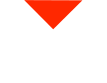Today, we’ll walk you through the quick and easy process of calibrating the Einscan H2, the latest 3D scanner available in stock and ready to ship from VisionMiner.com.
Calibration Steps
First, plug in your Einscan H2 scanner using the provided power connector. The scanner shares the same plug and power connector as the HX and the Free Scan Combo, making it convenient for multiple scanner setups.
Now, retrieve the calibration board included with the scanner. This board, along with a protective sleeve, serves as a jig that aligns to the table. Let’s proceed with the calibration process on the computer.
Open the Einscan H2 software and navigate to the calibration section. For first-time calibration, choose the standard calibration option. The software will guide you through the entire process.
Follow the on-screen instructions to position the calibration board correctly. Press the button on the scanner when prompted to capture distances from different orientations, ensuring proper alignment.
After successful calibration, proceed to the white balance calibration. Place the calibration board flat on the table, and follow the on-screen instructions. Hold the board above the scanner, press the buttons as directed, and the software will automatically adjust the white balance.
Once both calibrations are completed, the Einscan H2 is ready to scan in either white light mode or infrared mode. This scanner excels in capturing color and is ideal for scanning people, organic shapes, and objects. If you’re unsure which scanner suits your needs, contact VisionMiner for personalized assistance in choosing the right one for your application.
Get in Touch
If you have questions, need guidance, or want to see specific scans, leave a comment below. Your feedback is valuable, and we’re here to help. Subscribe for more informative videos, and thank you for watching. Have a positive day, and stay tuned for our next video!