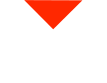Welcome, fellow 3D scanning enthusiasts! Today, we’re diving into a fundamental but often overlooked aspect of using your Einscan Pro HD – calibration. Calibrating your 3D scanner is crucial to ensure accurate and reliable results. The good news is, it’s a simple and quick process that anyone can do. Let’s get started!
If you’re new to the Einscan Pro HD or haven’t set it up yet, don’t forget to download the latest Einscan Pro software from Shining 3D’s website. Having the most up-to-date software ensures the best performance for your scanner. Once you’ve installed the software and connected your Einscan Pro HD, make sure you’re using a USB 3.0 slot. Standard USB slots won’t work, so ensure you have a USB 3.0 connection available.
Before we proceed, let’s take a quick look at the computer specs we’re using for this demonstration. It’s a laptop computer with an Intel Core i7 7700HQ processor running at 2.8 GHz. It’s equipped with 8GB of RAM, but we recommend having 16GB or more for better performance. The graphics card in use is a GTX 1050 Ti mobile version, which is more than sufficient for the task at hand. Keep in mind that for 3D scanning, a powerful CPU is the key since it handles the data processing, and having more RAM helps store larger scans. So, the better the CPU, the faster the processing.
Now, let’s dive into the calibration process:
- Start by opening the Einscan Pro software.
- When you first connect your Einscan Pro HD, it will register with the Einscan server using its serial number. This is a one-time setup.
- Once registered, you’ll need to calibrate your scanner. Calibration is essential to ensure the scanner’s accuracy.
- The calibration process uses an included calibration card. This card features a dot matrix with asymmetric features that the scanner will use for calibration.
The calibration process is straightforward and consists of five easy steps:
- Place your Einscan Pro HD flat on the table with the calibration card facing you. Make sure the scanner’s button is on the same side as the dots on the calibration card.
- Press the “Start” button in the software and slowly move the scanner up.
- Repeat the same process for the other side of the calibration card, maintaining the orientation as shown.
- Do two more scans by changing the orientation to complete the calibration process.
That’s it! Your Einscan Pro HD is now calibrated and ready for action. The calibration process helps ensure that your scanner remains accurate over time. Einscan recommends recalibrating every few months to maintain optimal performance, although you may find that you don’t need to do it that often.
Once you complete the calibration process, you’ll see a calibration date at the top of your software. This date indicates when your scanner was last calibrated, so you can keep track of it.
If you want to further test the accuracy of your calibrated scanner, you can perform an accuracy test. The Einscan Pro HD provides a deviation measurement that lets you know how well your scanner is performing. This is a great way to monitor the scanner’s accuracy over time.
And that’s the whole calibration process! Simple, quick, and essential for ensuring the accuracy and reliability of your Einscan Pro HD. Now you’re ready to dive into the exciting world of 3D scanning and capture precise and detailed 3D models with ease.
If you have any questions or specific requirements regarding 3D scanners, feel free to reach out to us. We’re here to help you find the right scanner for your unique application.
If you found this video helpful, show your support by hitting the like button. Don’t forget to subscribe to stay updated with more 3D scanning tips and technology. Thanks for joining us today, and have a fantastic day filled with successful scanning adventures. See you in the next video!