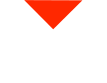Welcome, 3D scanning enthusiasts! Today, we’re delving into the world of the EinStar 3D scanner by Shining 3D. This affordable 3D scanner is designed for the consumer market, offering an exciting opportunity to explore 3D scanning technology. In this guide, we’ll walk you through the simple calibration process for your EinStar scanner. Let’s get started!
The EinStar 3D Scanner
The EinStar is part of Shining 3D’s lineup of scanners, which includes the Pro, H Series, HX, and H models. Designed to compete with other options in the consumer 3D scanning market, the EinStar aims to provide an accessible yet powerful solution. If you’ve recently acquired this scanner or are considering it, our calibration guide will ensure you’re ready to create accurate 3D scans.
We’ve already covered the unboxing of the EinStar scanner in a previous video, which includes details about the power and data cables. If you’d like to explore these aspects further, we recommend checking out the unboxing video for a comprehensive overview.
Getting Started
Let’s kick things off by plugging in your EinStar scanner. The process is straightforward and efficient. The scanner features a single cable, which simplifies the setup process significantly.
Next, open the carrying case to access the calibration board. It’s stored in a sleek velvet case, ready for use in the calibration process. This handy accessory is essential for ensuring the accuracy of your 3D scans.
Calibrating the EinStar Scanner
Now, it’s time to jump into the software. Open the EinStar software on your computer. If it’s your first time plugging in the scanner, you may encounter a firmware update prompt. It’s a good practice to keep your scanner’s firmware up to date. This process is quick and ensures you have access to the latest features and improvements.
A user account is necessary to use the software, but there’s no need for an internet connection during the scanning process. The scanner’s registration is linked to your account in the manufacturer’s backend database, making it hassle-free.
When you plug in your EinStar scanner for the first time, you might notice a slight buzzing sound and see indicator lights at the back. These lights serve as visual cues, helping you maintain an optimal distance from the object you’re scanning. If you’re too close or too far, the lights will inform you.
Calibration is essential, especially when you move to a significantly different environment or lighting conditions. Recalibrating every few months can help maintain consistent scanning performance. It’s a quick process that ensures your scanner remains accurate and reliable.
The Calibration Process
Once you’re in the calibration menu, you’ll follow a few simple steps to ensure your EinStar scanner is ready for action. You’ll be guided through the process with clear instructions. Here’s a brief overview of the steps:
Orientation
Begin by placing the calibration board flat on a table. Make sure it’s well-lit and free from obstructions. Now, take your EinStar scanner and press the start button. Position the scanner low, and it will display dots on the screen to help you orient it correctly. The scanner’s LED lights serve as a guide. You’ll see three big dots on top and one big dot on the bottom. The scanner should be oriented accordingly. If you’re too close to the calibration board, the scanner will indicate so. Gradually adjust your distance to achieve the optimal setup.
Angled Scan
Next, you’ll need to move at a 30-degree angle away from the calibration board. To ensure a smooth scanning process, you can use a wrist strap to prevent the cable from getting in your way. The LED lights on the scanner will guide you during this phase. They’ll change colors to provide feedback about your distance from the object. Ensure you follow the visual cues, and you’ll be ready for the next step.
Data Capture
Now, the fun part begins. The scanner captures data efficiently. The presence of markers on the calibration board helps the EinStar scanner pick up details with remarkable accuracy. You’ll notice that the scanner works quickly, but it may miss some dark or reflective elements. However, don’t worry; we’ve got a solution for that.
Enhancing Scans with Markers
If your initial scan misses any details, particularly dark or reflective elements, we have an effective solution. Simply use markers on the objects you intend to scan. Markers improve the scanner’s ability to capture data accurately, even in challenging areas.
Post-Scan Refinement
After your scans are complete, it’s time to refine the data. The software will guide you through this process, which involves aligning and optimizing the scans. The result will be a highly accurate 3D scan ready for your projects.
Start Scanning
Now that your EinStar scanner is calibrated and your scans are refined, you’re all set to embark on your 3D scanning adventures. The possibilities are endless, from creating 3D models to exploring various applications of this technology.
As we move forward, we plan to dive into 3D scanning projects, comparing the EinStar with other scanners on the market, and exploring the world of 3D printing. We’d love to hear your suggestions for objects you’d like us to scan or topics you’d like us to cover. Leave a comment below and let us know what interests you!
At VisionMiner, we offer a wide range of 3D scanners, 3D printers, unique materials, and more. Check out our website to explore our offerings.
Thank you for joining us on this calibration journey. With your EinStar scanner calibrated and ready, you’re now equipped to explore the exciting world of 3D scanning. Stay tuned for more 3D scanning adventures!