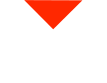Discover the ins and outs of printing with ULTEM™ 1010, from material prep to optimizing support structures, and take your 3D printing game to the next level.
Why ULTEM™ 1010 for Space-Grade Parts?
ULTEM™ 1010 is a high-performance thermoplastic ideal for aerospace and industrial applications. Its primary advantage lies in its resistance to off-gassing, which is crucial in vacuum environments like space. Injection molding might seem like a go-to option, but the flexibility of 3D printing allows customization and rapid adjustments to meet various sensor outputs and battery pack configurations.
Off-gassing occurs when materials lose mass in high-temperature, vacuum conditions. Meeting ASM standards for minimal off-gassing makes ULTEM™ 1010 perfect for this task, outperforming metals like titanium or plastics like PEEK in this specific use case.
Step-by-Step Process for Printing ULTEM™ 1010
1. Preparing Your Filament
Starting with dry filament is essential. Before printing, bake your ULTEM™ 1010 filament in a lab-grade vacuum oven for 4-6 hours to eliminate moisture. This ensures better mechanical properties and surface finish by avoiding steam bubbles or other defects in your part.
2. Preheating the 22 IDEX v3
Preheat the 22 IDEX v3 to ensure consistent temperatures throughout the print. Let the machine soak in the heat for about an hour to avoid issues with mechanical properties or surface finish. You’ll want the entire machine—especially the metal parts—to be uniformly heated before you start printing.
3. Applying Nano Polymer Adhesive
Use a carbon fiber build plate with nano polymer adhesive to ensure high-temp materials like ULTEM™ 1010 stick during the print. Apply the adhesive evenly across the section where the part will be printed, and you’re good to go.
Slicing and Optimizing Your 3D Model
4. Slicing the Model in PrusaSlicer
In PrusaSlicer, load your STL file and choose the correct print profile, such as the 3DX Tech Thermax PEI 1010. From here, you can adjust settings such as support structures and temperatures to match the specific geometry of your part.
5. Optimizing Support Structures
Using PrusaSlicer’s paint-on support tool, you can disable supports where they aren’t needed and focus on areas that need reinforcement. Choose “snug” for tighter, more efficient support structures that adhere well to ULTEM™ 1010 parts.
Printing and Monitoring
6. Adjusting Volumetric Flow for Optimal Speed
Volumetric flow rate is key for consistent prints with ULTEM™ 1010. Adjust print speeds dynamically based on layer time to ensure strong layer adhesion. Speeds can vary from 10mm/s to 80mm/s, depending on the layer geometry.
7. Loading the Filament and Starting the Print
Load the dried ULTEM™ 1010 filament into the machine, ensuring proper placement and extrusion. Once the filament is loaded, monitor the first layer to ensure adhesion and quality. If the first layer is good, the rest of the print should go smoothly.
Removing and Finishing Your Part
8. Removing the Part Safely
Once the print is complete, remove the carbon fiber build plate. The nanopolymer adhesive helps the part release as the plate cools. A small scraper can assist if needed. The part should come off smoothly without damaging the surface.
9. Cleaning Support Structures
Support removal is typically easy by hand, but complex parts might require a bit of help with tools like a razor blade or tweezers. This final touch ensures your part is clean and ready for use.
Conclusion: Achieve Space-Grade Quality at Home
Whether you’re printing for aerospace, automotive, or industrial applications, ULTEM™ 1010 provides unmatched performance. With the right preparation and machine settings, you can achieve space-grade parts using the 22 IDEX v3. If you’re ready to dive into high-temp 3D printing, we’re here to help you every step of the way!
Have any questions or need advice on your next project? We’re always here to assist with all your additive manufacturing needs.