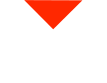Are you considering a 3D scanner for your business? The FreeScan Combo Plus could be exactly what you need, especially for automotive parts. In this guide, we’ll walk through the entire workflow, from setup to final output, using the latest version of the FreeScan Combo Plus. Whether you’re reverse engineering or simply digitizing, this scanner is designed to handle the job with precision.
Why Choose the FreeScan Combo Plus?
The FreeScan Combo Plus features more laser lines than its predecessors, speeding up the scanning process significantly. It’s perfect for capturing data on dark, injection-molded automotive parts thanks to its advanced blue laser technology. Blue lasers are particularly effective for high-accuracy scans, making this tool indispensable for applications where precision is key.
Step-by-Step Scanning Workflow
The workflow begins by securing your part on a turntable, ensuring it’s stable throughout the scan. The scanner doesn’t require pre-applied markers for every scan, but it comes with thousands of markers should you need them. You can easily switch between scanning modes, adjust the resolution, and choose the appropriate laser settings based on the part’s complexity.
For detailed parts, the FreeScan Combo Plus allows you to use partial HD mode, enabling super high detail on specific areas. With options for normal, reflective, and outdoor modes, the scanner adapts to various environments and materials.
Real-World Scanning Tips
While scanning, you might accidentally nudge the part, which can throw off the scan. Don’t worry—simply delete the scan and start again. The speed of the FreeScan Combo Plus ensures you won’t lose much time. For extra stability, consider using sticky tack or clay to secure parts to the turntable.
Utilize the view lock feature to focus on specific areas during the scan, ensuring you capture every detail. Once the scan is complete, examine the data, create cutting planes to eliminate unnecessary data, and align multiple scans for a complete model.
Optimizing and Post-Processing Your Scans
After scanning, optimize your mesh to prepare it for CAD software. The FreeScan Combo Plus software offers various tools for mesh simplification, smoothing, and hole filling, ensuring your model is ready for the next step. If you’re reverse engineering, additional software like Geomagic or Quick Surface may be necessary for further refinement.
Ensuring Smooth Performance
To run the FreeScan Combo Plus, you’ll need a Windows PC with an NVIDIA graphics card. A fast processor, ample RAM, and a strong graphics card are essential for a seamless experience. While the scanner doesn’t demand the latest hardware, a gaming laptop from the last few years should suffice.
Conclusion
The FreeScan Combo Plus is a powerful tool for scanning automotive parts and other complex objects. With its ease of use, speed, and high accuracy, it’s a valuable addition to any business focused on reverse engineering or digital archiving. Explore more about 3D scanning and find the right equipment for your needs at Vision Miner.
© 2024 Vision Miner. All rights reserved.