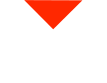Welcome back, 3D scanning enthusiasts! Today, we have Eric Low with us to dive deep into the Geomagic Essentials workflow. Our focus today is on one crucial aspect: the Mesh Doctor. This tool is your go-to for cleaning up meshes, scans, and reconstructing holes, ultimately enhancing the overall quality of your 3D scans.
Introducing the Mesh Doctor
The Mesh Doctor is a powerful tool built into Geomagic Essentials. Its primary purpose is to automatically repair imperfections in polygon meshes. These imperfections can include a range of issues, from non-manifold edges to self-intersections, creased edges, spikes, small holes, and more. The Mesh Doctor not only identifies these issues but also offers automatic solutions to fix them efficiently.
Mesh Analysis
Upon selecting the Mesh Doctor tool, the software analyzes your mesh file. It then provides a list of issues it has identified on the left side of your screen. This analysis includes non-manifold edges, self-intersections, creased edges, spikes, small components, small tunnels, and small holes. These issues are often hard to spot with the naked eye, which makes the Mesh Doctor incredibly valuable.
Effortless Mesh Repair
After analyzing the mesh, you can click “Apply” to allow the software to automatically repair the identified imperfections. Once completed, you’ll see the imperfection count drop to zero. The Mesh Doctor’s automatic solutions quickly prepare your mesh for the next steps in your 3D scanning journey.
Optimizing Mesh Complexity
In some cases, you may find that your mesh has an unnecessarily high number of triangles. For smoother workflow and reduced computational load, you can use the decimation tool to simplify your mesh. By reducing the number of triangles, you’ll make the model easier to work with, without sacrificing necessary details.
Filling Holes for Better Meshes
Meshes often have holes that need to be filled before further analysis or modeling. Geomagic Essentials offers a “Fill Holes” function that allows you to choose which holes to fill. By maintaining specific hole boundaries, you can strategically decide which ones to fill. This method ensures that you preserve useful information for later use, such as extracting features or creating reference sketches.
Creating Planes for Alignment
Creating planes is essential for proper alignment and reference. The “Best Fit Plane” tool allows you to generate planes based on the selected mesh. It’s essential for ensuring your 3D scan is correctly oriented when imported into other software. Aligning your scan to the world’s planes makes the transition to CAD or other applications much smoother.
Extracting Features for Design Intent
Once your mesh is cleaned up and properly aligned, it’s time to extract features. In Geomagic Essentials, you have a variety of tools at your disposal, such as the Circle tool. This tool helps you identify and name circles within your scan, providing valuable data for your analysis, reverse engineering, and modeling efforts.
Point Extraction for Precise Modeling
The “Point” tool allows you to extract center points from circles and other features. It’s an indispensable feature when creating accurate 3D models based on your scans. Geomagic Essentials simplifies this process, streamlining your 3D modeling tasks.
Geared Towards Your Success
Whether you’re new to 3D scanning or an experienced user, Geomagic Essentials equips you with a set of powerful tools to master your projects. At Vision Miner, we’re here to support your journey into the world of 3D scanning and modeling. If you have questions or need assistance, please reach out to us. We’re passionate about helping you find the right solutions for your applications.
Thank you for joining us today! Be sure to explore the entire series of videos covering Geomagic Essentials and subscribe to stay updated with new content. We’re committed to helping you succeed in your 3D scanning endeavors. Have a fantastic day filled with positive 3D scanning adventures!