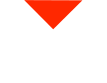Welcome back, enthusiasts of 3D technology! Today, we’re delving into the fascinating world of scanning larger parts with 3D scanners. You’ll be thrilled to know that you don’t need a supercomputer to embark on this journey. A regular laptop with decent specs will do the trick. For reference, we’re using a four-year-old gaming laptop sporting an i7 7700, 8GB of RAM (although 16GB is recommended), and a GTX 1050 Ti. But wait, that’s not the best part – there’s no noticeable lag in the scanning process. So, let’s dive in!
Setting Up Your Scanning Project
We’re about to tackle a scan of a substantial part, a jig created using the Centium HSE machine. To begin, let’s create a new project, and we’ll name it ‘Big Jig.’ We’re aiming for a geometry scan and skipping the color texture for now. Also, take note of the fantastic global markers feature, which allows precise measurements. We’ll explore this in more detail in a future video, so stay tuned. After hitting ‘Apply,’ our new project is ready to roll.
Covering Up Targets for Precision
Our part is too large for the turntable’s coded targets, which means we need to prevent them from becoming part of the scan. Here’s where the calibration card comes into play. Simply attach it and ensure it’s not too far from the scanner – about one to one and a half feet is ideal. The software will collect data, but if you notice gaps, it’s probably because the scanner was too close or too far. Small adjustments will do the trick, and you’ll have a complete scan. Don’t worry about the preview mode; it will sync up beautifully, capturing fine details and ensuring a high-quality scan.
Perfecting the Scan
Our scanner captures millions of points in a mesh, creating a point cloud. If you want to 3D print or model based on these geometries, you’ll need this data. Now, if you’re familiar with CAD software, you can use it to edit the scan. The beauty of this process is its precision; it’s not like using your phone’s lidar scanner. This is on another level entirely. It’s all about the details, and you can see them in every aspect of the scan, down to the fine lines. The only exception is super tiny crevices, which can be challenging for any scanner.
Transforming Scanned Data into a Model
Once you have your scan data, it’s essential to convert it into a model. This process can be resource-intensive, so having a robust CPU and ample RAM helps. But even our four-year-old gaming laptop handles it like a champ. You can choose between watertight and unwatertight modes. Watertight is perfect if you want to create a 3D printable model. Our scan is now a precision measuring device, with the 3D model being true to size. This isn’t like other scanners; it’s highly precise.
Finalizing the Model
Once your 3D model is ready, it’s time to validate, print, or further modify it in your CAD software. The possibilities are endless. Just remember that this device is all about precision, and your scanned data is as accurate as it gets. Perfect for 3D printing or reverse engineering. Save your scan, and you’re ready to go!
What Do You Want to Scan Next?
Our scanning adventures are far from over. We’re open to your suggestions. Is there a specific object you’d like us to scan? Do you have a particular challenge in mind, like scanning a specific surface finish? Let us know in the comments! Your feedback fuels our passion for exploring new horizons with 3D technology. Make sure to subscribe so you don’t miss our upcoming videos. And if you enjoyed this one, a simple ‘like’ goes a long way in supporting us on YouTube. We appreciate your viewership and can’t wait to show you more exciting 3D scanning adventures. Until next time, have a fantastic day!