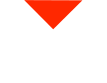Welcome to an exciting 3D scanning adventure! Today, we’re going to dive into the world of DJI FPV Goggles and show you how to 3D scan these nifty gadgets. Whether you’re into modding, customization, or simply intrigued by the process, we’ve got you covered. Grab your FPV goggles, and let’s embark on this journey!
The DJI FPV Goggles
For the uninitiated, DJI FPV Goggles have gained immense popularity over the last few years, thanks to the digital video transmission systems on drones. FPV (First Person View) flying is an exhilarating experience, and these goggles play a crucial role in enhancing it. Many of you have requested a 3D scan of these goggles to aid in your modding projects, and we’re here to make it happen.
Our team loves flying FPV drones, and we’re equally passionate about 3D printing and scanning. So, we’re taking our DJI FPV Goggles and putting them under the 3D scanner’s lens, or should I say lasers?
The 3D Scanning Process
Our trusty companion for this 3D scanning journey is the Einscan Pro HD. We’re going to walk you through the process, step by step. But first, a quick note: we have a plethora of 3D scanning videos and technical details on our website, visionminer.com, so if you crave more in-depth information or want to explore various examples, head over there or subscribe to our YouTube channel for a treasure trove of knowledge.
Initial Setup
Let’s start by prepping the DJI FPV Goggles for scanning. You’ll want to remove any elements that might move during the process to ensure the best results. Our goal is to achieve a clean, high-quality scan.
Next, open your 3D scanning software. We’re going to select the “Fixed Scan” mode and choose “Turntable” mode. This is the setup that works best for our project. Create a new project and give it a fitting name, like “FPV Goggles.”
Scan Settings
For this particular scan, we’ll opt for a non-texture scan since we don’t have a color pack available. The Einscan Pro HD’s settings are dialed in, and we’re ready to proceed.
The scanning process itself involves a turntable and coded targets. You’ll notice the laser beams working their magic as the turntable completes eight rotations. It’s an automated process that captures data from various angles.
First Scan
The initial scan provides the foundation for your 3D model. It’s pretty remarkable how well the Einscan Pro HD picks up the FPV goggles’ details without any additional aids. However, there might be areas where the scan misses some data due to the object’s angle or surface properties.
Now, if the first scan doesn’t catch every nook and cranny, no need to worry. You can manually flip over the goggles and run the scan again to capture the previously missed angles. The Einscan Pro HD makes this process seamless.
Post-Scan Refinement
After completing the scans, it’s time to work with the data. The software will automatically align the scans by feature, which is a remarkable time-saver. Once the alignment is done, you’ve got yourself an aligned 3D scan.
Now, you might notice that there are still some areas that could use improvement. The software is great, but even the Einscan Pro HD might have trouble with challenging objects, especially dark or reflective surfaces.
Here’s where the real magic comes into play. We’re going to use an ASA Blue spray. This spray is designed to enhance the 3D scanning process, especially for surfaces that might cause hiccups.
Enhancing with ASA Blue
With the DJI FPV Goggles now lightly sprayed with ASA Blue in the troublesome areas (primarily reflective surfaces), we’re ready to run the scan once more. You’ll be astounded by the difference this enhancement makes.
The scan will capture data more effectively, especially in areas that previously posed a challenge. It’s like giving your 3D scanner superpowers to tackle even the trickiest surfaces.
Post-Enhancement Refinement
Once the enhanced scan is complete, it’s time to refine the data further. There might be some extra points or unnecessary data that you’d want to clean up. The global optimization feature in the software streamlines this process, ensuring that your 3D model is clean and precise.
With this step done, you have your finalized 3D scan, capturing every intricate detail of the DJI FPV Goggles, from the rigid body to reflective surfaces.
Mesh the Model
Now that you have a beautifully detailed 3D scan, it’s time to mesh the model. Simply choose the “Watertight” option and use the standard settings. Hit the “Mesh Model” button, and you’ll be rewarded with a meshed model that’s ready for further 3D printing or modding.
What’s Next?
In a couple of weeks, we’ll be tackling a Tarannis controller and possibly more FPV drone parts. We’d love to hear your suggestions for other objects you’d like us to scan. Feel free to leave a comment below, letting us know what interests you.
We’re big fans of Einscan scanners; they’re user-friendly and supported by a fantastic team. You can find these scanners in our shop at visionminer.com, along with ASA Blue spray, your secret weapon for challenging scans.
Thank you for joining us on this 3D scanning adventure. As you can see, the possibilities are endless. Whether you’re into FPV drones, tech modding, or simply fascinated by 3D scanning, there’s a world of exploration awaiting you. Have a fantastic day!