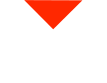Unlock the potential of 3D scanning for climbing holds with the FreeScan Combo Plus. Whether you’re replicating designs, analyzing surface areas, or preparing models for 3D printing, this guide covers everything you need to know.
Why 3D Scan Climbing Holds?
Climbing holds come in a variety of shapes, textures, and sizes, each with unique features that make them ideal for different climbing challenges. 3D scanning these holds allows you to accurately capture these intricate details, enabling precise replication, design analysis, or digital archiving.
Setting Up the FreeScan Combo Plus
The FreeScan Combo Plus is a powerful tool that excels in scanning a wide range of surfaces, including the complex geometries of climbing holds. Start by setting up the scanner in laser mode and creating a new project group. It’s essential to save your scan data in an organized folder, especially if you’re handling multiple projects.
Scanning Climbing Holds: Step by Step
With the FreeScan Combo Plus, scanning different textures—from smooth and grippy to rock-like surfaces—is a breeze. Begin by selecting your scan mesh mode and configuring settings such as resolution (e.g., 2mm for general scans). The Combo Plus boasts 50 laser lines, doubling the speed and efficiency of your scans.
Capturing Various Textures
The scanner’s blue laser technology excels at capturing data even from dark or shiny objects, which typically pose challenges for other scanners. This feature is particularly useful for climbing holds with varying textures and finishes.
Optimizing and Cleaning Up Your Scan Data
Once your initial scan is complete, use mesh optimization tools to refine the data. Features like connected domain selection and cutting planes help you focus on the essential parts of your scan, eliminating unnecessary data and saving system resources.
Aligning and Merging Scan Data
If you’re scanning both sides of a climbing hold, alignment is key. The FreeScan Combo Plus offers both automatic and manual alignment options, ensuring a seamless merge of different scans, even when markers are placed on separate areas.
Creating a Watertight Mesh for 3D Printing
After aligning and optimizing your scans, the next step is creating a watertight mesh, essential for 3D printing. Tools within the software allow for auto hole filling and other refinements, resulting in a clean, printable STL file.
3D Printing the Scanned Climbing Hold
With your watertight STL file ready, you can proceed to 3D print the climbing hold. The result is a precise replica that maintains the texture and shape of the original, whether you’re printing a full-sized model or a miniature for rapid prototyping.
For more detailed guides and resources on 3D scanning, visit our website or contact our support team. We’re here to help you choose the right scanner and ensure your projects are a success.